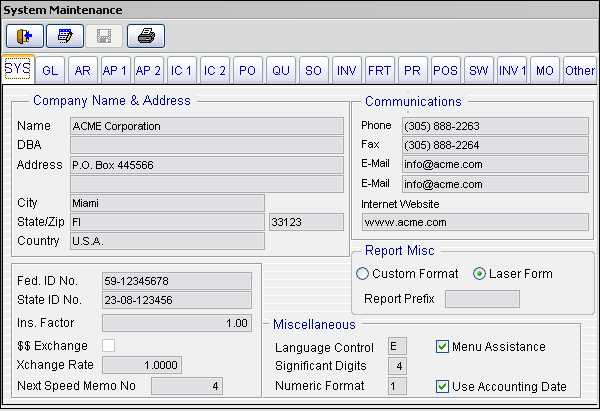
System
System Maintenance
This form is used to
configure basic company parameters. Before
you begin to use the VFP 2005 system this section
must be completed and configured to fit your
company's operational requirements. You should leave the default
settings in those modules that you will not be using.
Each module has a TAB associated with it, GL for
General Ledger, IC for Inventory Control, SO for
Sales Order, etc.
This section will provide information about
each of these parameters and fields.
|
How To Guide |
| Edit the System Maintenance General Data. |
System
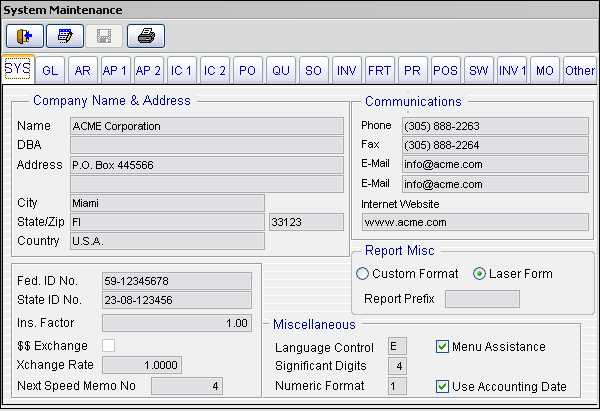
Name (AlphNum, 35) - The name of the active company. This will appear on reports and headings.
DBA (AlphNum, 35) - This is the fictitious name that the company is "Doing Business As" If you make an entry into this field the financial statements will include this DBA text below the Name field.
Address (AlphNum, 35) - The address of the active company. This will appear in the heading of all main output form documents, Invoices, Sales Orders, Purchase Orders, Quotes, customer statements. The city, state, zip or postal code and country will appear on these principal documents as well. On the basic reports only the name of the company will appear. As a rule of thumb all documents that are destined to be sent to a customer or vendor will have the full Name and address fields displayed on the upper left corner of the document.
City (AlphNum, 25) - The city of the active company.
State (AlphNum, 25) - The state of the active company.
Zip (AlphNum, 10) - The zip code of the active company.
Country (AlphNum, 35) - The country of the active company.
Phone (AlphNum, 25) - The phone number of the active company. The phone, fax, email and website also appear on the main documents sent to the customers and vendors. These are the default documents. If you have modified your documents via the report writer and have selected to use the Custom Format option, then you might not have elected to use these fields. You may instead scan in a logo or other image with you company name and address.
Fax (AlphNum, 25) - The fax number of the active company.
Email (AlphNum, 35) - The email address of the active company.
Email (AlphNum, 35) - The email address of the active company.
Internet Website (AlphNum, 35) - The website address of the active company.
GL
General
Ledger
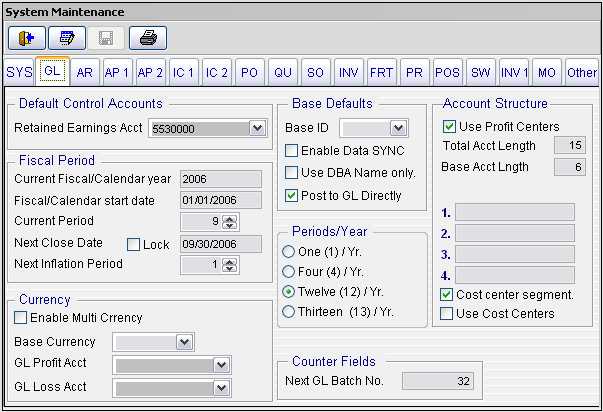
GL General Ledger
General Ledger Section - Field Definitions
Retained Earnings Acct - This is the retained earnings account number for the active company. During the year end closing process for the general ledger, the total earnings for the year being closed is added or subtracted to the current balance stored for this account, depending if there is a profit or loss. This account number comes from the chart of accounts, must be a capital account type and without it being defined your year end closing will not run and your balance sheet will not print correctly. When printing the balance sheet, the current earnings for the active year is the summation of all the income statement accounts and must be passed to the capital side of the balance sheet. The retained earnings account is used as a mask to represent the current earnings in the balance sheet for the current year. It shows on the balance sheet as the retained earnings account number plus a suffix of "Z". In the image above, the retained earnings account is 5530000, therefore the current earning account that would print on the balance sheet would be 5530000Z. This is where the current years profit or loss is represented on the balance sheet.
Current Fiscal/Calendar year - This is the active year of the current fiscal or calendar year. If you are using a calendar year, your periods run from January through December. If you are operating in the year 2005 and run your business using a calendar year, enter 2005 in this field. If you are operating under a fiscal year and your periods run from April through March and you are currently operating in the month of February 2006, you are still in your fiscal year for 2005. In this field you would enter 2005. It must be the year that your fiscal period started. When you use the general ledger or any other module that is linked to the general ledger, the transaction dates are converted to periods based on what month and year they fall in.
Fiscal/Calendar start Date - This is the first day of your yearly financial calendar. It is used in the general ledger to calculate the period and year for every transaction date that will be posted to the general ledger. If you are operating on a fiscal year that starts in April 2006, you would set this field to 04/01/2006. In this case the month of September 2006, would be calculated as period six. I you are operating on a calendar year, then you must set this to 01/01/2006 or whatever year you are operating in. For the calendar year the month of September would be period nine. This file is very important since when you print financial reports from the general ledger, the entries in this field and the Current Fiscal/Calendar year are used to display years and months to report on. It will also interact with the periods in the AR, AP and other linked modules.
Current Period - This field indicates the current GL period for the active company. NOTE: This field is used for backward compatibility with prior version of VFP 2005. It is not used in this version nor considered since all periods are calculated based on the distribution date of the transactions and the current fiscal/calendar year and start date.
Next Close Date - This field indicates the next closing date for the active company. During the end of period closing process, this field updates to the next close date. You should set this field when starting to use VFP 2005 then let the system properly control its updating during the period end closings. This version of VFP 2005 allows for up to two years to be open without having closed a prior the year. To better explain this, you can be operating in September 2006 while still having the calendar year of 2005 opened. The system does not care, when you print financial statement it knows you have not closed the prior year and will correctly display both prior and current year information on the reports.
Lock - This check box is used to lock the prior periods. If you check this box, no posting or entries will be allowed to have a distribution date of a prior period. Therefore, if your next period close date is 05/30/2006 and you have this field checked, you will not be able to enter a distribution date prior to 05/01/2006 for any transaction in the general ledger system. If you find that you need to make an entry into a prior period, then uncheck this box. Proceed to make your entries and when finished check this box again. It is a good accounting practice that once you close a period, you should not post transactions to any prior period.
Periods/Year - This field indicates the number of periods per year for the active company. You have the option of picking the number of periods per year.
Enable Multi Currency - If you purchase the multi currency option, then by checking this box you will be able to enter transactions in different currencies. This field works in conjunction with the base currency field which servers as a reference point.
Base Currency - This field is linked the the currency table and must be selected if you are going to use multi currency. This base currency is the reference point to calculate other currencies. Your base currency should be the main national currency your company operates in. This is the currency that all your financial statements will be represented in. The base currency must be defined in the currency maintenance tables as one unit, the unit being your currency unit. If you operate with a base of US dollars, the universal symbol is USD. You should select this value. Pick whatever your base currency is for this field.
GL Profit Acct - If you are using multi currency and you have assets in other currencies, there is a function to calculate currency adjustments due to fluctuations in currencies. When you run this process, if the results are that you made a profit due to currency fluctuations, this account would get a transaction to that affect.
GL Loss Acct - If you are using multi currency and you have assets in other currencies, there is a function to calculate currency adjustments due to fluctuations in currencies. When you run this process, if the results are that you made a loss due to currency fluctuations, this account would get a transaction to that affect.
Base ID - If you have purchased the enterprise version of VFP 2005 and have multiple bases of operations perhaps in different countries and desire to run reports separated by these bases, select a base ID. This Base ID is your base of operations for the database being used on this VFP 2005 installation. This will allow each base to run a version of VFP 2005 and if desired to synchronize the general ledger data to the corporate or master database. From that master database you could run your financial reports by your different bases of operation or consolidated. This field works in conjunction with eh Enable data SYNC field. In order for the synchronization to work properly, in the Base ID setup form you must define the parameters for synchronization of data. If you do not have multiple locations that run independent versions of VFP 2005 do not use this feature.
Enable Data SYNC - This option works in conjunction with the Base ID. It can also work independently of it. If you are not going to use the VFP 2005 general ledger system and desire to post transactions to an external general ledger system, select this option. All posting to the general ledger will be directed to data files that can be uploaded to the external system. This is only available in the enterprise version of VFP 2005.
Use DBA Name only - The DBA name is the fictitious name the company is operating under. This works in conjunction with the DBA field in the SYS Tab. If you check this field, only the DBA name will appear on the financial statements.
Post to GL Directly - If you check this box all transaction from the linked modules such as AR, AP, PO, etc. will post directly to the general ledgers. If you do not check this box, all transactions posted from these linked modules will post to a pre general ledger posting file. To post the transactions to the general ledgers you must run the general ledger posting function Posting function. If you will be using an external general ledger system do not check this box and check the Enable Data SYNC box which will create an export file for every general ledger batch posted. This file can then be imported into an external general ledger.
Next GL Batch Number - This field indicates the next general ledger batch number. Each posting operation is tagged with a batch number. It automatically updates to the next number after every general ledger posting process.
Use Profit Center - The VFP 2005 system supports profit centers. There are several ways to use the profit center mechanism. If you check this box, you will elect to use the profit center mechanism that creates accounts in the chart of accounts with a mina account number and a suffix designated as the profit center. You will have only two segments. This has its limitations and will require duplication of accounts in the chart of accounts, but it will allow you to build the profit center within the account number as opposed to having a separate profit center table. This is much easier to maintain and select during data entry. If you have the need to expand the profit centers to your linked modules such as purchase order, sales order entry and account payables, do not use this method. Leave this check box unchecked and use the Cost Center Segment and Use Cost Centers options. Use this profit center mechanism if you will be using only the general ledger and do not require extensive use of profit centers.
Total Account Length - This is the size in characters of the general ledger account number. The maximum size currently supported by VFP 2005 is 15. This is an alpha numeric field. This means you can have a general ledger account "My Bank-1" or 1020040'. Whatever length you select make sure you have a large enough field to allow flexibility in the account number. You can leave it to the default of 15 any only use the characters you want during account creation.
AR
Account Receivables
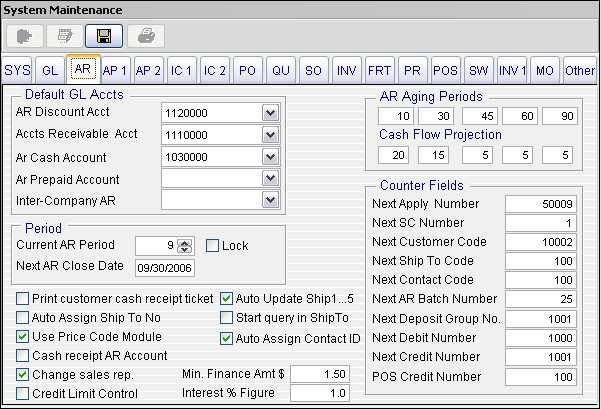
AR Account Receivables
Account Receivables Section - Field Definitions
AR Discount Acct - The accounts receivable discount account number for the active company. This account number comes from the chart of accounts.
Accts Receivable Acct - The accounts receivable account number for the active company. This account number comes from the chart of accounts.
AR Cash Acct - The cash account number for the active company. This account number comes from the chart of accounts.
Current AR Close Date - This field indicates the current accounts receivables period. During the end of period closing, this field updates to the next close period.
Next AR Close Date - This field indicates the next accounts receivables closing date. During the end of period closing process, this field updates to the next close date.
Print Customers Cash Receipt Ticket
Auto Assign Ship To No
Use Price Code Module
Cash Receipt AR Account
Change Sales Rep
Credit Limit Control
Auto Update Ship
Start query in Ship To
Min. Finance Amt $ - This field indicates the minimum finance amount (in dollars) that the active company will charge during the finance charge processing. Finance charge processing is not available in version 2.1.
Interest % Figure - This field indicates the interest percentage quantity. This value is used to calculate finance charges for invoices that are considered past due. To enter one and a half percent enter 1.5.
AP
Account Payables
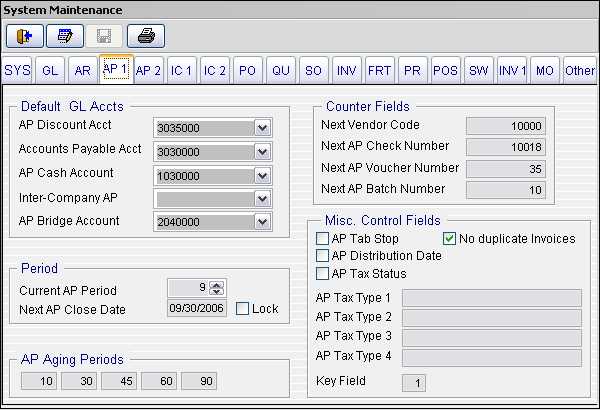
AP Account Payables
Account Payables Section - Field Definitions
AP Discount Acct - The accounts payables discount account number for the active company. This account number comes from the chart of accounts.
Accounts Payable Acct - The accounts payables account number for the active company. This account number comes from the chart of accounts.
AP Cash Account - The accounts payables cash account number for the active company. This account number comes from the chart of accounts.
Inter- Company AP
AP Bridge Account
Current AP Period - This field indicates the current accounts payable period for the active company. During the end of period closing, this field updates to the next close period.
Next AP Close Date - This field indicates the next accounts payable closing date. During the end of period closing process, this field updates to the next close date.
AP Aging Period - This field indicates the number of periods (in days) in the accounts payables aging report.
Next Vendor Code - This field indicates the next vendor code. The next vendor code is automatically generated.
Next AP Check Number - This field indicates the next accounts payables check number.
Next AP Voucher Number - This field indicates the next accounts payables voucher number.
Next AP Batch Number - This field indicates the next accounts payables batch number that will be posted to the GL.
AP Tab Shop
AP Distribution Date
AP Tax Status
No Duplicate Invoices
AP Tax Type 1- 4
Key Field
AP
Account Payables
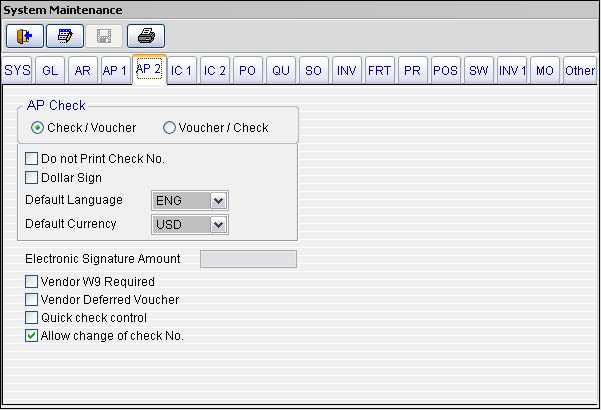
AP Account Payables
Account Payables Section - Field Definitions
Check/Voucher - The accounts payables discount account number for the active company. This account number comes from the chart of accounts.
Voucher/Check - The accounts payables discount account number for the active company. This account number comes from the chart of accounts.
Do Not print Check No.
Dollar Sign
Default Language
Default Currency
Vendor W9 Required
Vendor Deferred Voucher
Quick Check Control
Allow Change of check No.
IC Inventory Control
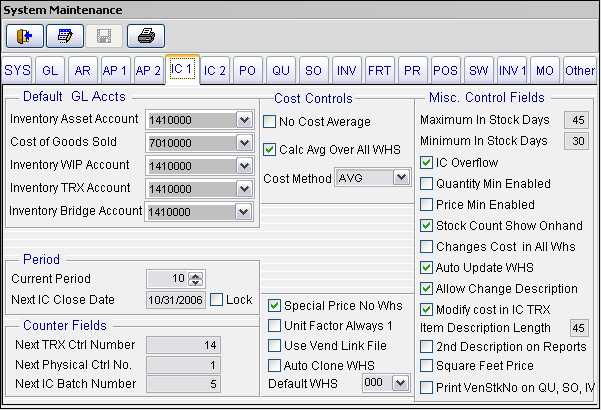
IC Inventory Control
Inventory Control Section - Field Definitions
Inventory Asset Account - The inventory asset account number for the active company. This account number comes from the chart of accounts.
Cost of Goods Sold - The inventory cost account number for the active company. This account number comes from the chart of accounts.
Inventory WIP Account
Inventory TRX Account
Inventory Bridge Account
Current IC Period - This field indicates the current inventory control period for the active company. During the end of period closing, this field updates to the next close period.
Next IC Close Date - This field indicates the next inventory control closing date. During the end of period closing process, this field updates to the next close date.
Next TRX Ctrl Number - This field indicates the next inventory transaction control number. This is an internal number used by the system.
Next Physical Ctrl No. - This field indicates the next physical inventory control transaction number.
Next IC Batch Number - This field indicates the next accounts inventory control batch number that will be posted to the GL.
No Cost Average
Calc Avg Over All WHS
Cost Method
Special Price No WHS
Unit Factor Always 1
Use Vend Link File
Auto Clone WHS
Default Warehouse - This field indicates the default warehouse for the active company. If you do not have multiple locations leave the default of "000". If you have multiple physical locations for your business, you should have a different default warehouse location for each one of your locations. This will allow you to keep track of stock, do stock transfers from one location to the other, and keep track of sales by location
Maximum In Stock Days - This field indicates the maximum number of days that you want to maintain inventory stock to fulfill sales orders. If you enter 45 in this field, you should have ample quantities of stock on hand to support a 45 day sales cycle without stock replenishment. When you run the Min-Max calculations, this figure will be used as the high end maximum stock quantity control.
Minimum In Stock Days - This field indicates the minimum number of days that you want to maintain inventory stock to fulfill sales orders. If you enter 30 in this field, you should have ample quantities of stock on hand to support a 30 day sales cycle without stock replenishment. When you run the Min-Max calculations, this figure will be used as the low end minimum stock quantity control.
IC Overflow
Quantity Min Enabled - This field can be activated or deactivated. If this box is checked, when you enter a sales order you are required to enter a quantity greater than or equal to the Minimum Order Quantity for that stock item.
Price Min Enabled - This field can be activated or deactivated. If this box is checked, the price minimum is enabled.
Stock Count Show On Hand - This field can be activated or deactivated. If this box is checked, the inventory stock count on hand will appear on reports and entry forms when processing the physical count functions.
Changes Cost in All Whs - This field can be activated or deactivated. If this box is checked, changes made to cost for an inventory item at a given warehouse location, will also change the cost for all warehouse locations for that item. If you leave it unchecked, changes to cost will only affect the selected warehouse location for the item.
Auto Update WHS
Allow Change Description - This field can be activated or deactivated. If this box is checked, the description field in the line items can be changed during order entry. If you never need to change descriptions for the items you sell on a sales order or invoice, activate this parameter by checking it. This will make life easier when entering sales line items.
Mod. IC Cost - This field allows you to activate or deactivate the modify inventory cost field.
Description Length - This indicates the number of characters that the description field will hold in the inventory item description and what will print on order entry forms.
2nd Description on Reports
Square Feet Price - This field allows you to activate or deactivate the square feet price. The square feet price control allows you to calculate at the time of entering a sales order or invoice, the extended price of an item by its volume. This is useful when selling lumber, or other material that is sold by length, width and thickness. If you have the Warehouse Management system, these fields are used regardless of whether you check this box or not.
Print VenStkNo on QU, SO, IV
Discount by Line Item - This field allows you to activate or deactivate the discount by line item. If you place a check in this box, the system will allow you to enter a discount for each line item during order entry. The discount entered for each line item, is factored as a percentage (therefore if you want to give 20% discount enter the value 20 in the field) multiplied by the price times the quantity sold and reflected in the extended price as a net value, i.e. the extended price for that line item already includes the discount. If you do not place a check in this box, the discount is considered for the entire sales order or invoice. The discount percentage amount can be entered in the header portion of the order.
Comm. % from Cust. - This field allows you to activate or deactivate the commission percentage from the customer. If you check this box, the commission percentage for the related salesman is taken from the customer file. This allows you to have commissions related to customers. If you do not check this box, the commission percentage will be taken from the salesman file.
IC Inventory Control
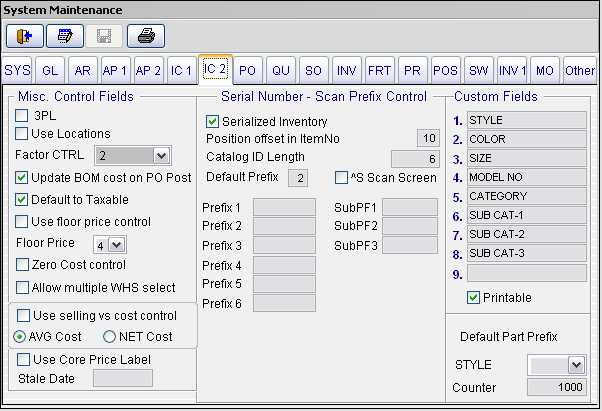
IC Inventory Control
Inventory Control Section - Field Definitions
3PL
Use Location
Factor CTRL
Update BOM cost on PO Post
Default to Taxable
Use floor price control
Floor Price
Zero Cost Control
Allow Multiple WHS select
Use selling vs. cost control
AVG Cost
NET Cost
Use Core Price Label
Sale Date
Serialized Inventory - This field can be activated or deactivated. If this box is checked, the system allows inventory stock items to be tagged with a serial number. This feature is currently not support in version 2.1
Position Offset in Item No.
Catalog ID Length -
Default Prefix -
Scan Screen
Prefix 1-6 -
Sub Prefix 1-3 -
Custom Fields 1-9
Default Part Prefix
Style
Counter
PO
Purchase Order

PO Purchase Order
Purchase Order Section - Field Definitions
PO Tax Rate % - This field indicates the purchase order tax rate percentage to be applied to a given purchase order.
Sell Price Update Ctrl - This field can be activated or deactivated. If this box is checked, when you receive stock into inventory through the purchase order receipt posting and the cost for the incoming stock is different than the last time you received that item, the selling price is updated if you have price factors assigned to the item.
Use PO Description - This field can be activated or deactivated. If this box is checked, the purchase order description is used when placing a purchase order. If you leave it unchecked, the sales description is used when placing a purchase order.
Use 1 or 2 Desc. Lines - This field indicates whether one or two lines are used in the description when entering a purchase order.
Default Buyer's Name - This field is for the default buyers name that will be placed in the buyers field when creating a new purchase order.
PO Bridge Account
Freight Inbound
PO Dollar Not to Exceed
QU
Sales Quote
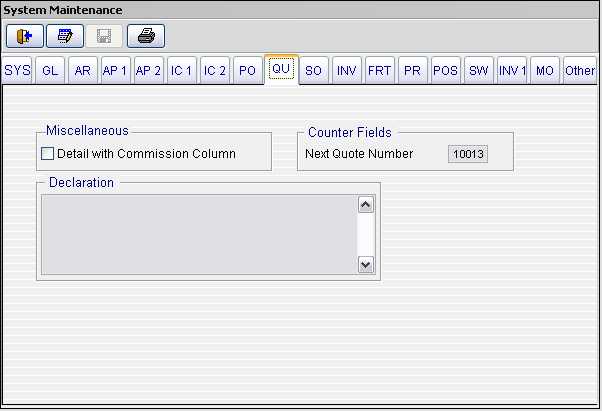
QU Sales Quote
Sales Quote Section - Field Definitions
Detail with Commission Column - This field can be activated or deactivated. If this box is checked, the commission column will appear in the line items of the sales quotes. This allows you to select different sales reps per line item.
SO
Sales Order
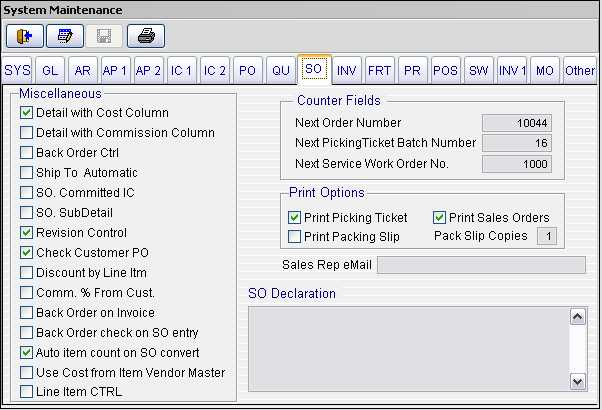
SO Sales Order
Sales Order Section - Field Definitions
Detail with Cost Column - If this box is checked, the detail will appear with the cost column.
Detail with Commission Column - This field can be activated or deactivated. If this box is checked, the commission column will appear in the line items of the sales orders. This allows you to select different sales reps per line item.
Back Order Ctrl - This field can be activated or deactivated. If this box is checked, the system will not permit back orders. When a sales order is converted to an invoice, after the final process to convert the sales order to invoice is performed the sales order will be closed regardless of whether items remain unshipped for that order. If you want to allow back orders leave this field unchecked.
Ship to Automatic
SO Committed IC - This field can be activated or deactivated. If this box is checked, the items processed on a SO will be pulled from the inventory.
SO. Sub Detail
Revision Control
Check Customer PO
Discount by Line Itm.
Back Order Invoice
Back Order Count on SO convert
Use Cost from Item Vendor Master
Line Item Ctrl.
Next Order Number - This field indicates the next sales order number. This number is automatically generated.
Next Picking Ticket Batch Number - This field indicates the next sales order picking ticket batch number. Sales order entry is processed in batches. You can enter a group of sales orders, then print the picking tickets for that batch all at once.
Next Service Work Order No.
Print Picking Ticket
Print Packing Slip
Print Sales Orders
Pack Slip Copies
Sales Rep E-mail
SO Declaration
INV
Sales Invoice
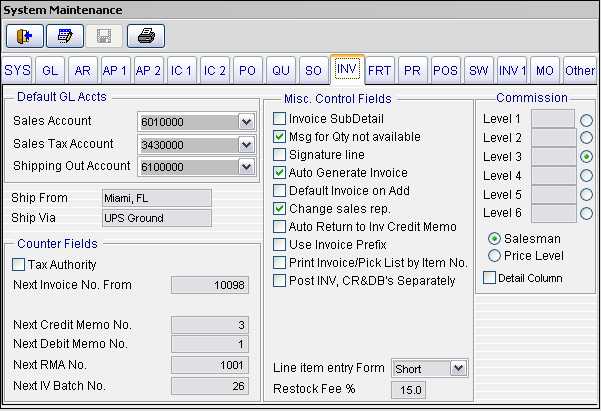
INV Sales Invoice
Sales Invoice Section - Field Definitions
Sales Account - The sales account number for the active company. This account number comes from the chart of accounts.
Sales Tax Account - The sales tax account number for the active company. This account number comes from the chart of accounts.
Shipping Out Account - The shipping out account number for the active company. This account number comes from the chart of accounts.
Default Ship From - This field indicates the default ship from location.
Default Ship Via - This field indicates the default ship via.
Next Invoice Number - This field indicates the next invoice number. This number is automatically generated.
Next Credit Memo Number - This field indicates the next credit memo number. This number is automatically generated.
Next Debit Memo Number - This field indicates the next debit memo number. This number is automatically generated.
Next IV Batch Number - This field indicates the next invoice batch number that will be posted to the GL
Next RMA No.
Next IV Batch No.
Invoice Sub Detail
Msg for Qty Not available
Signature Line - This field can be activated or deactivated. If this box is checked, the signature line will appear on the invoice.
Auto Generated Invoice
Default Invoice on Add\Change Sales Rep
Auto Return to Inv Credit Memo
Use Invoice Prefix
Print Invoice/Pick List by Item No.
Post INV, CR & DB's Separately
Line Item entry Form
Restocking Fee % - This field indicates the restocking fee (in percentage) for returned merchandise. Version 2.1 does not take into account this feature
Commission Level 1-6 - These fields should be filled with commission percentages. If you want to enter 10% then you would enter a 10 into the field. Each of the five levels relate to it equivalent price level in the inventory Item Display. For this field to be activated you must first select the option group: commission by price level.
Commission By - This field indicates the commission by salesman or price level. You have the option of choosing between commission by salesman or commission by price level. If you choose commission by price level, this will activate the default commission levels.
Detail
with Commission Column - This
field can be activated or deactivated. If this
box is checked, the commission column will appear in
the line items of the sales orders. This allows
you to select different sales reps per line item.
INV
Sales Invoice
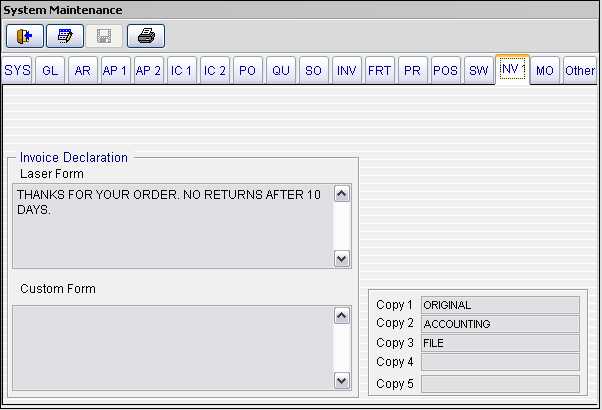
INV Sales Invoice
Sales Invoice Section - Field Definitions
Sales Account - The sales account number for the active company. This account number comes from the chart of accounts.
Sales Tax Account - The sales tax account number for the active company. This account number comes from the chart of accounts.
Shipping Out Account - The shipping out account number for the active company. This account number comes from the chart of accounts.
Default Ship From - This field indicates the default ship from location.
Default Ship Via - This field indicates the default ship via.
Restocking Fee % - This field indicates the restocking fee (in percentage) for returned merchandise. Version 2.1 does not take into account this feature.
Next Invoice Number - This field indicates the next invoice number. This number is automatically generated.
Next Credit Memo Number - This field indicates the next credit memo number. This number is automatically generated.
Next Debit Memo Number - This field indicates the next debit memo number. This number is automatically generated.
Next IV Batch Number - This field indicates the next invoice batch number that will be posted to the GL.
Signature Line - This field can be activated or deactivated. If this box is checked, the signature line will appear on the invoice.
Commission Level 1-6 - These fields should be filled with commission percentages. If you want to enter 10% then you would enter a 10 into the field. Each of the five levels relate to it equivalent price level in the inventory Item Display. For this field to be activated you must first select the option group: commission by price level.
Commission By - This field indicates the commission by salesman or price level. You have the option of choosing between commission by salesman or commission by price level. If you choose commission by price level, this will activate the default commission levels.
Detail with Commission Column - This field can be activated or deactivated. If this box is checked, the commission column will appear in the line items of the sales orders. This allows you to select different sales reps per line item.
Copy 1-5 - These fields relate to the number of copies printed during invoicing. Example: Copy 1: Original, Copy 2: Accounting, Copy 3: File, Copy 4: Warehouse. The above example would print four invoices, each with the corresponding heading. If you leave these fields blank only one copy of the invoice will print.
FRT
Freight Forwarding
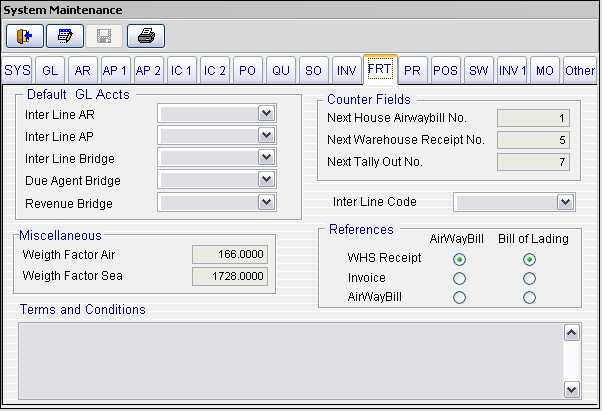
FRT Freight Forwarding
Freight Forwarding Section - Field Definitions
Inter Line AR
Inter Line AP
Inter Line Bridge
Due Agent Bridge
Revenue Bridge
Weight Factor Air - This field indicates the weight factor by air.
Weight Factor Sea - This field indicates the weight factor by sea
Terms and Conditions - Whatever data you enter into this field will appear on the freight output form.
Next House Airway Bill No. - This field indicates the next house airway bill number. This number is automatically generated.
Next Warehouse Receipt No. - This field indicates the next warehouse receipt number. This number is automatically generated.
Next Tally Out No. - This field indicates the next tally out number. This number is automatically generated.
Inter Line Code
Warehouse Receipt - This field indicates the warehouse receipt. This field gives you the option of choosing between an airway bill or a bill of lading.
Invoice - This field indicates the invoice. This field gives you the option of choosing between an airway bill or a bill of lading.
Airway Bill - This field indicates the airway bill. This field gives you the option of choosing between an airway bill or a bill of lading
Payroll Section - Field Definitions
FICA Liability - The FICA liability account number for the active company. This account number comes from the chart of accounts.
MEDI Liability - The MEDI liability account number of the active company. This account number comes from the chart of accounts.
FICA Expense - The FICA expense account number for the active company. This account number comes from the chart of accounts.
Point
of Sale
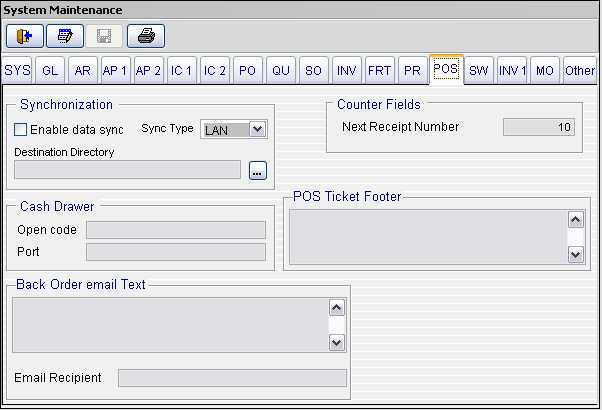
Point of Sale
Point of Sale Section - Field Definitions
Synchronization - Enabled - This field can be activated or deactivated. If this box is checked, the synchronization is enabled.
Sync. Type -
Destination Directory -
Cash Drawer - Open Code -
Cash Drawer - Port -
Next Receipt Number - This field indicates the next point of sale receipt number. This number is automatically generated.
POS Ticket Footer
Back Order email Text
Email Recipient
Service
and Repair
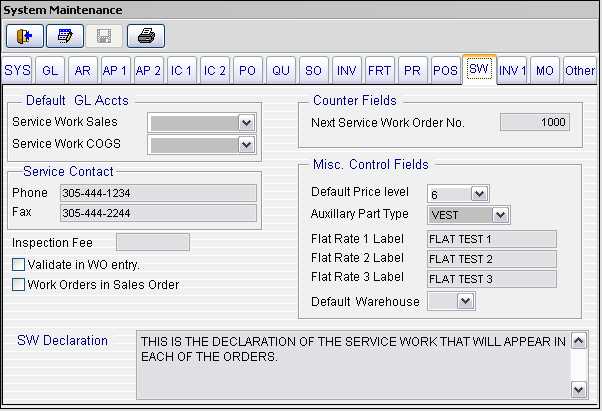
Service and Repair
Service and Repair section - Field Definitions
Service Work Sales - The default general ledger account for revenue of a service work sales order or work order. This is the account that is credited when an invoice is created for the sale of goods or service from the service work system and when a sales/work order is designated as a type "2" order.
Service Work COGS
Phone Fax
Inspection Fee
Validate In WO entry
Work Orders In Sales Order
SW Declaration
Next Service Work Order No.
Default Price Level
Auxiliary Part Type
Flat Rate 1- 3 Labels
Default Warehouse
Manufacturing

Manufacturing
Manufacturing Section - Field Definitions
Finished Goods Inventory - The default general ledger account for finished goods inventory for the manufacturing work order system. This is the account that is debited when new product is added into finished goods stock.
Finished Goods Other
Default Warehouse
Next Manufacture Order No.
Other
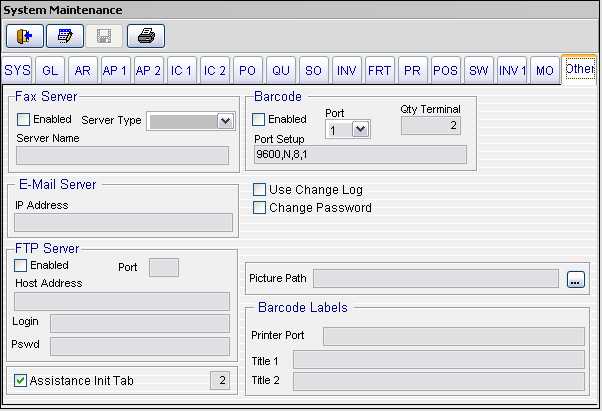
Other
Other Section - Field Definitions
Enabled - Fax Server - This field can be activated or deactivated. If this box is checked, the fax server is enabled. The only fax server supported at this time is ZetaFax from Equisys. DDE is used to link VFP 2005 with ZetaFax. Many forms in the VFP 2005 have the Fax Icon activated. If you click this ICON the system checks if there is a vendor or customer associated with the document to be faxed. You are prompted to accept the default fax number found in the related file and if you accept it, the document or report will be sent to the fax server for processing.
Server Type - This field indicates the fax server type. ZetaFax is the only support server at this time.
Server Name - This field indicates the fax server name.
Email Server IP Address - This field indicates the IP address or the name of the outgoing internet email (SMTP) server
FTP Server - Enabled -
FTP Server - Port -
FTP Server - Host Address -
FTP Server - Login -
FTP Server - Password -
Assistant Init. Tab -
Barcode - Enable - This field can be activated or deactivated. If this box is checked, the barcode processing system is enabled. The interface is used in the purchase order system. VFP 2005 currently supports the Worthington Data portable bar code readers. These allow on-line direct interaction with the inventory and purchase order system.
Barcode - Port - This field indicates the physical port the barcode reader base station is attached to. Typically this is COM1 or COM2.
Barcode - Qty Terminal - This field indicates the quantity or portable barcode terminals being used. This allows for multiple scanners to be used simultaneously.
Barcode - Port Setup - This field indicates the port setup for serial communication parameters for the barcode base station. Refer to your user manual for typical setup strings. These should include your port speed, parity, data bits, and stop nits. The default value is: 9600,N,8,1
Use Change Log
Change Password
Picture Path
Invoice Declaration - Whatever data you enter into this field will appear in the lower left hand corner of the invoice output form. There is a limit to about four lines of text that will fit in that area.
Printer Port
Title 1 - This field is used for the title to appear when printing barcode labels for incoming stock from the purchase order receipt processing.
Title 2 - This field is used for the title to appear when printing barcode labels for bin locations.