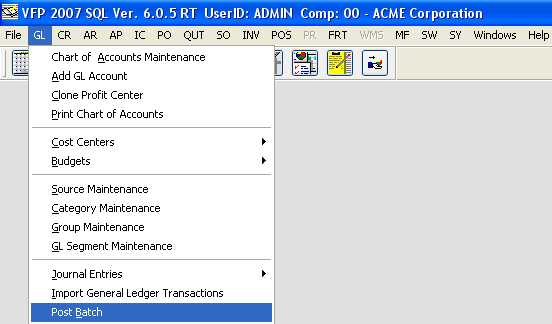
Post Batch
1. Choose GL then Post Batch from the main menu bar. You
can click on the menu selection or highlight the
selection with the cursor keys, then press the
ENTER key.
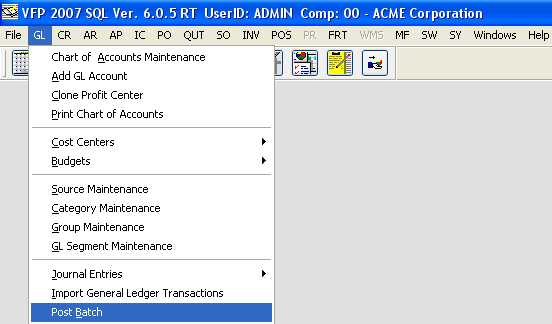
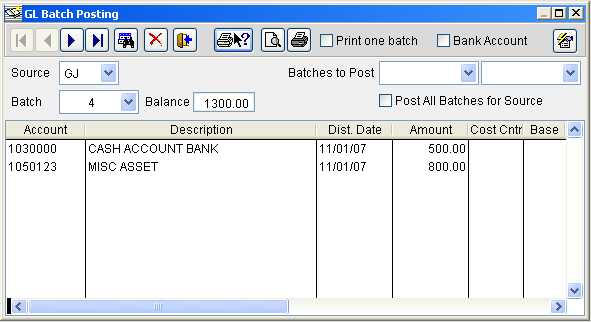
2. Select a source for the general ledger posting. Click the arrow next to the source field and a scroll down window will appear. Locate and select the source. The source is AP for Accounts Payables, AR for Accounts Receivables, PR for Payroll, etc.
3. Once you have selected the source, select the batch you want to post. Click the arrow next to the batch field and a scroll down window will appear. Locate and select the batch number you want to post.
4. Select a range of batch numbers to post. Click the arrow next to Batches to post to select a range or you can select to post all Batches by selecting the box next to Post all Batches for source.
7. Once you have made your selection,
click the Post button ![]() . You also have the option of
selecting the Exit button
. You also have the option of
selecting the Exit button ![]() if you decide that you do
not want to post at this moment.
if you decide that you do
not want to post at this moment.
8. After selecting the Post button, the following message will appear.
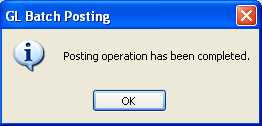
9. Click OK.
You will be returned to the GL Posting Display.